Checklist Extension for Zoho Desk
By making a to-do list, you can prioritize your tasks and work in an orderly fashion. Once you build a to-do list, you can set aside time for each task. Checklist is one of the best tools to help you do this. This extension brings in the old-fashioned checklist, contextually into your help desk. You can add your to-do list as checklist items, link them with tickets or convert them into tasks.
To install Checklist Extension:
- Log in to your Zoho Desk account with Administrator privileges.
- Click the Setup icon (
) in the top bar.
- Click All under Marketplace.
- Search for Checklist in the search bar on the right-hand side of the screen.
- Select the Checklist extension.
- In the Checklist installation setup page, do the following:
- Select Profiles and Departments whose agents can access the extension in Zoho Desk.
- Agree to Terms of Use.
- Click Install.
The extension will be installed for the specified profiles and departments. - Click Authorize in the pop-up window to activate the extension.
- Click Accept to allow Zoho Workflow to access data in your Zoho Desk account.
To Add a Checklist
- Click the Checklist icon in the bottom band of Zoho Desk.
- Click Add Check List.
- Enter the check list name and press Enter.
To Convert a Checklist to Task
- Click the Checklist to open.
- Select Convert to Task.
- Enter a subject for the task.
- Select the department to which you want to associate the task to from the Department drop-down list.
- Select the required ticket from the Ticket drop-down list.
- Click Convert to Task.
- Notice that the checklist has a notepad icon appearing to its right.
To Link a Checklist to a Ticket
- Click the Checklist to open.
- Select Link to Ticket.
- Select the required ticket to which you want to associate the checklist to from the Ticket drop-down list.
- Click Associate.
- Notice that a label named Linked appears to the right of the checklist name.
To Delete a Checklist
- Click open a checklist.
- Click the Delete checklist icon.
To Edit a Checklist
- Click open a checklist.
- Click the Edit checklist icon.
- Make the required changes to the checklist.
- Click Save.
To mark a checklist as complete
- Select the checkbox to the left of the checklist name.
- Notice that the selected checklist no longer appears in the to do list.
- Click Undo to make the checklist appear again in the to do list.
Click the eye icon to view all completed checklists.

Click the back button to go back to the checklists.
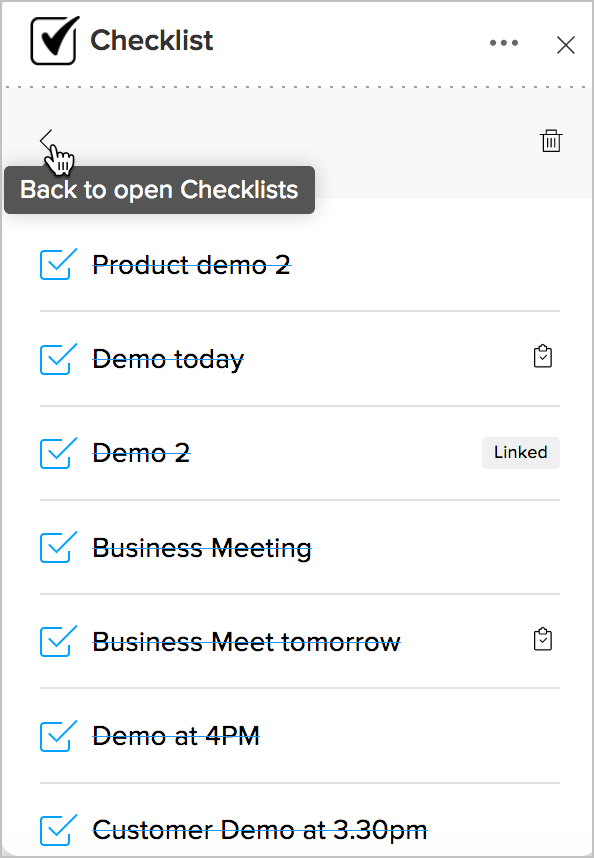
Click the back button to go back to the checklists.
To Uninstall Checklist Extension
- Click the Setup icon (
) in the top bar.
- In the Setup Landing page, click All under Marketplace.
- Click Installed Extensions.
- Choose Checklist from the list of extensions.
- Click the More icon (
) at the upper-right corner of the Checklist extension setup page.
- Select Uninstall Extension.
- Click Confirm to uninstall the extension.
Related Articles
GoToMeeting Extension for Zoho Desk
GoToMeeting helps you meet your team members and customers through online meetings and conferences. The GoToMeeting extension for Zoho Desk helps you schedule meetings, view upcoming meetings, and join meetings from Zoho Desk. You can also send ...Zoho Vault Extension for Zoho Desk
Zoho Vault is an online password manager for teams. If you are struggling with remembering numerous passwords, Zoho Vault can keep them safe for you. It helps to store, share, and manage your passwords from anywhere. It is an absolute must for teams ...Zoho Calendar Extension for Zoho Desk
The Zoho Calendar extension for Zoho Desk lets you attach calendar events to tickets with a simple click of a button. This way you can record your scheduled appointments for tickets like customer demonstrations, remote assistance sessions, site ...Ticket Insights Extension for Zoho Desk
Customer support tickets comprise multiple components like conversations, tasks, and approvals. Usually, this information is scattered and must be gathered from different tabs and views on a ticket, taking up time. The Ticket Insights extension for ...Google Calendar Extension for Zoho Desk
The Google Calendar extension for Zoho Desk lets you create calendars and events in Zoho Desk and sync them with Google Calendar. You can now schedule, edit, or cancel events in Google Calendar from Zoho Desk. This extension also lets you set ...