Exporting Help Desk Data
Zoho Desk allows you to export and take a backup of all your helpdesk data in a few simple steps. The Export Data feature allows you to export data (in CSV format) from individual Zoho Desk modules. After exporting the data, you can further validate or store the data on your own server(s).
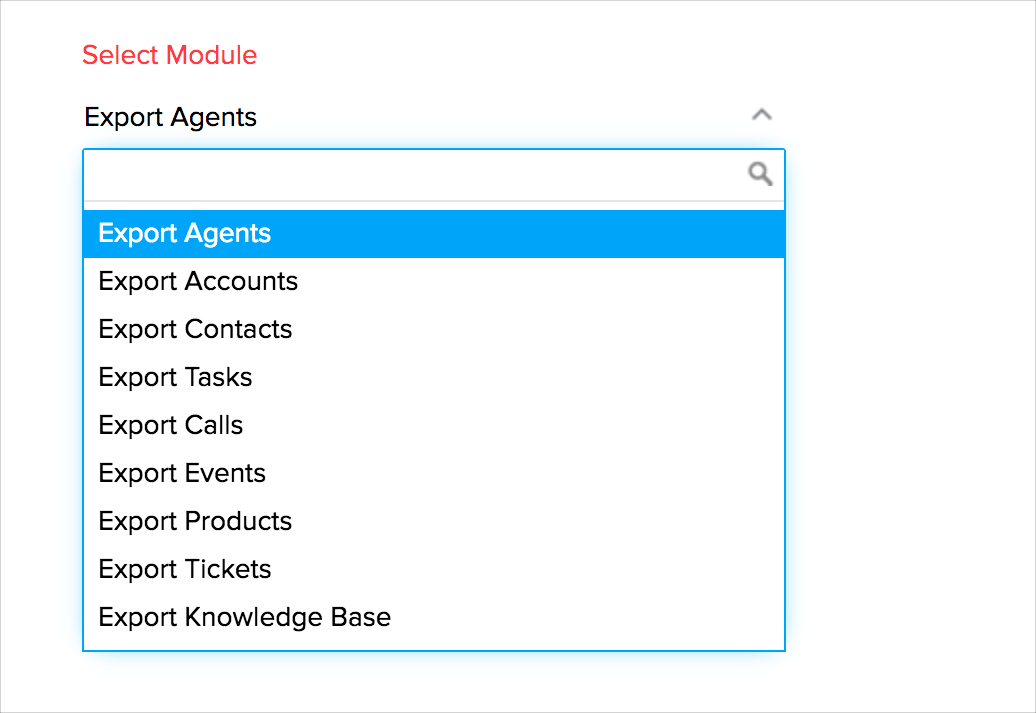
Note:
- Module refers to the different tabs. For example, Tickets, Contacts, Accounts, etc.
- Only users with Export Data permission can export data.
- Tickets shared from other departments will not be exported.
- To export email threads in tickets, you must raise a request for data back-up at support@zohodesk.com.
To export data from the modules:
- Click the Setup icon (
) in the top bar.
- In the Setup Landing page, click Import/Export under Data Administration.
- Under Import/Export menu, click Export.
- In the Export Data page, select the module from which you want to export data from the Select Module list.
- Specify a View to export the data underneath it.
Select All [Module] to export the entire data under the module. - Click Export.
The records will be exported and saved in CSV format on your local disk.
Related Articles
Importing Data to Zoho Desk
If you've been using a helpdesk software before Zoho Desk, you must start importing your existing data to Zoho Desk. You can import your support tickets, contacts, customer accounts, knowledge base articles, products, calls, events, and tasks to ...Securing your Help Desk
Managing the complexities of security administration is one of the growing concerns in any enterprise, especially those open to e-commerce and those with large networks. In this situation, Security Management is very important as it affects all ...Managing Help Desk Fields
Fields are integral to a module since they hold the information associated with it. Customizing the fields specific to your support process allows you to unlock the full power of your Zoho Desk application. Fields can be of two types: Standard ...Adding Custom Help Desk Fields
You can add new fields as per your requirements in your Zoho Desk. These fields will be available to all the agents added to your help desk. For example, you may want your customers to specify the serial number of their product while submitting ...Radar App for Managing Your Help Desk
Radar, a supplementary app to Zoho Desk, provides a quick overview of vital customer service stats. Using this compact app, both help desk managers/admins and customer support agents can easily manage workload and track performance anywhere, anytime ...