How to add my signature in tickets?
You can add your custom signature in the reply emails sent from Zoho Desk, and get connected with your customers in real time. The signatures can be added either department-wise or commonly for all departments.
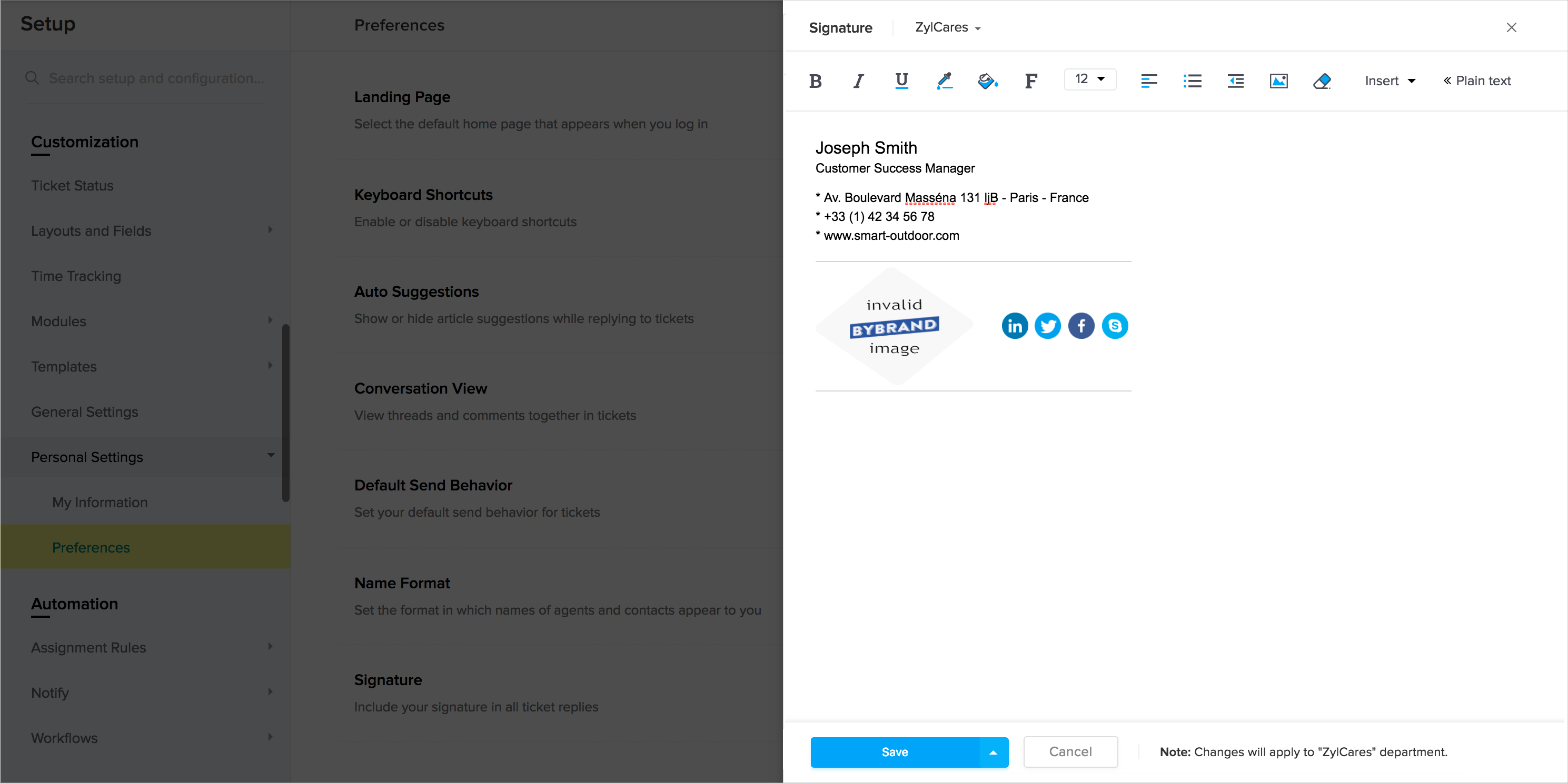
To add an email signature, follow the steps mentioned below:
- Click the Setup icon (
) in the top pane.
- Click Personal Settings under the Customization menu.
- Click Preferences under the Personal Settings sub-menu.
- On the Preferences page, click Add Signature.
- Select the department for which you wish to add the signature.
- Specify the signature in the HTML editor.
- Click the Insert icon (
) within the editor, to upload a logo.
- Click Save.
Note: Apply the custom signature to all departments by selecting the drop-up arrow on the Save button. - Click Save again, to confirm your action.
Related Articles
How can I add my signature?
You can add your signature, by following the steps mentioned below: Goto Setup > Personal Settings > My Signature Create your signature to go with your e-mail templates Choose whether to keep your signature Active Click Save to retain your settings ...Agent Profile, Name Format and Signature
Each of your agents in Zoho Desk will have a profile with some of the basic information about them. A couple of these are name, contact email, picture, bio and the likes. The individual agents or the administrator can set these up in your helpdesk. ...Marking Support Tickets as Spam
Zoho Desk automatically helps identify spam and suspicious emails by finding patterns across messages, and learning from what Zoho Desk and Zoho Mail users like you commonly mark as spam. These tickets will be moved to a separate View called Spam ...Community Actions: Add, Reply, Follow Topics and Convert Posts to Tickets
A support community is where you can share specific questions, propose an idea or simply start a discussion relating to a particular topic with other users who are just as interested in the conversation. You can also respond to posts created by your ...Filing Tickets as Issues - JIRA
On most occasions, you will lose track of the issues once customers raise them. But not anymore when you integrate the JIRA app into Zoho Desk. As an agent, you can submit tickets as JIRA issues from inside Zoho Desk tickets. Once created, you can ...