Managing Zoho Desk Settings in the iOS App
When it comes to technology, be it aesthetic appearance or user, product, project, or customer requirement, the need for change is unending. Hence, we at Zoho Desk, understand the need for providing "Settings" as an option to provide users the ability to make some changes to their Zoho Desk account in mobile application.
To begin with, let us see how you can login and out of Zoho Desk.
Logging in and out of Zoho Desk
To login to your app, specify your Desk domain name, your agent email address, and password. Your domain name is <yourcompany>.zohodesk.com. You can also set up your own domain (e.g. support.yourcompany.com) to login to the app directly.
How to log into your Zoho Desk account
- Enter your user credentials and click Sign In.
- Select the appropriate domain.
- The progress of signing into the required domain account is displayed as shown below.
How to log out of Zoho Desk
- Go to Settings. Click the power icon at the upper-right corner of the page.
- Click Sign Out.
Refreshing Portal Metadata
This option enables you to synchronize the admin level modifications across portal with the mobile application. You can synchronize data such as, updating signature, adding tickets, adding fields, and all other dependent activities.
This option is not applicable to actions such as, auto CC.
You must click Refresh Portal Metadata on the Settings tab.
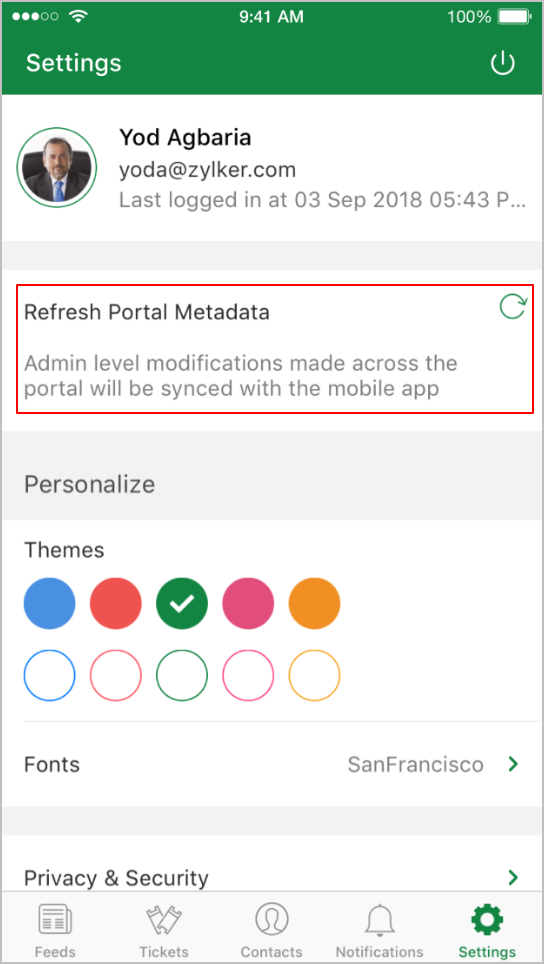
Then, click Yes in the pop-up message to confirm the refresh action.
Personalizing Desk Settings
Desk provides you the options to personalize your Desk settings to suit user requirements, such as themes and fonts.
Themes
You can choose a color theme for your mobile app. The default color is green.
Fonts
You can choose from the available list of font types for your text content.
Privacy & Security
Privacy assures that your information is secure and security controls limitations to access your information. Privacy and security provide protection against unauthorised use.
Passcode lock and Touch ID are the two types of functional controls that authenticate users access to the app.
Passcode Lock
Step1: Switch the passcode lock on.
Step 2: Set the passcode.
Step 3: Choose when you want the passcode to effectively start functioning after you leave the app.
Touch IDs
Touch IDs, enables users to access the app without a passcode.
Push Notifications
App server sends push notification to your iPhone even when you are not using the app. You can choose to receive them or not receive them by turning the option ON and OFF, respectively.
Send Diagnostics Reports
Choosing this option enables you as a user to send diagnostic information to Zoho Desk, which will enable the team to understand the performance of the app. This information also helps in determining the root cause of a reported issue. You can send information through email, using your email address or you can also choose to send information anonymously.
Crash Reports
This option enables you to identify crash details or reports, such as stack traces, type of crash, trends and software version and to alert when there are crashes. Crash reports often include data, such as stack traces, type of crash, trends and version of software. You can send information through email, using your email address or you can also choose to send information anonymously.
Spotlight Search
Helps you to quickly search for contacts from Apple Search. It is a search feature that functions as a selection-based search system. The search results an index of all items and files on the system.
Help Center
You can reach the help centre to find answers to the most commonly asked questions through knowledge base and community. You can also submit a ticket if you cannot find answers to your queries.
Knowledge Base
It is a catalogue of data or articles for knowledge sharing and management. The knowledge base is structured and organized to help users easily find solutions to problems or answers to queries.
Community
It is a place where you can find solutions to your problems, discuss topics, and exchange ideas. The number of posts and forums available for a particular community are displayed under the community name.
On clicking a community, you can view the names of people participating in the discussion and the time stamp of the post. On further clicking the post, the entire conversation is displayed.
Submit Ticket
If you are unable to find answers to your queries using the mobile app or finding difficulty in performing actions, such as viewing tickets, changing ticket status, refreshing contact screen, and so on, you can go ahead and post a ticket using the Submit Ticket option. To do so, fill in the ticket form and click the Submit button.
You must fill the following details in the form.
Field Names | Description |
Department | Select the department to which you want to post the ticket. |
Subject | Enter a subject line for the ticket. |
Phone | Enter your contact number. |
Description | Provide a detailed explanation for the ticket. |
How Critical is Your Request? | Select the level of criticality from the pop-up list for your query. |
Attachment | Select a file or image as an attachment to the ticket. |
My Tickets
Agents can view all existing or available tickets directed to the Zoho Desk Support team. This will help the app publisher and developer to work on the ticket.
You can click a ticket and view the ticket details.
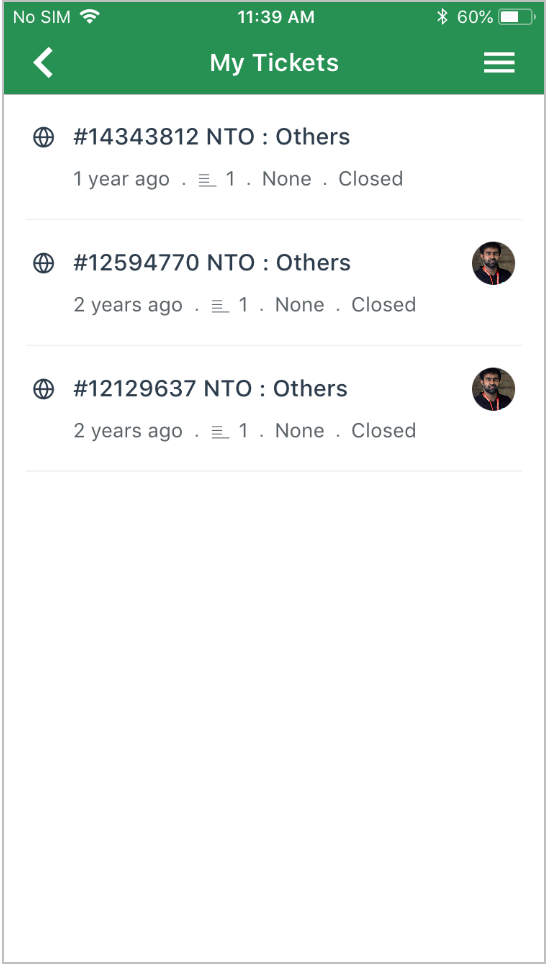
Feedback
You can write about your experience using the Zoho Desk mobile app as a feedback. This will help the app publisher and developer to work on the feedback, if required. You can also send attachment along with your feedback.
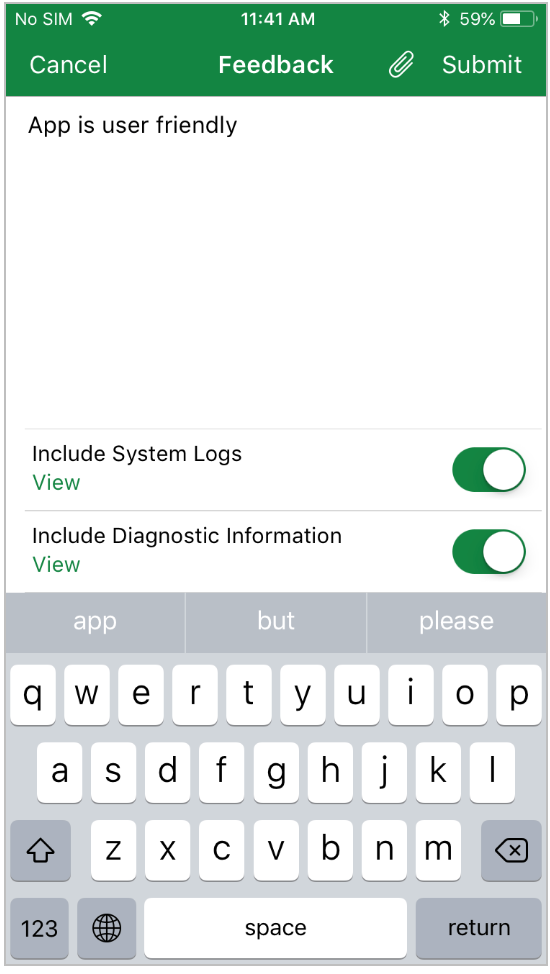
Notice that the confirmation on sending the feedback is displayed as shown below.
Love the app? Rate us
Based on your user experience, the app standard and performance, you can rate the Zoho Desk product. It is mandatory that you have an Apple ID to rate the application.
About Zoho Desk
Provides details about Zoho, the company that owns Desk.
Clear all files from device
Helps clean up the device cache.
Reset App
This option enables you to reset the application to its default settings. It removes all customized settings.
Select the Reset App option highlighted in the image below.
Click Yes in the confirmation message displayed below.
Peek and Pop Up
Enables users to quickly and efficiently perform common tasks.
How the feature works
Click and hold a ticket or a message for a second or two and then swipe up.
In the displayed screen, select the required action, similar to the images displayed below.
Universal Linking
You can directly open Desk URLs from chats, notes, and so on instead of opening them in the browser.
Related Articles
Managing Zoho Desk Settings in the Android App
Be it aesthetic appearance or user, product, project, or customer requirement, the need for change is unending. Hence, we at Zoho Desk, understand the need for providing "Settings" as an option to provide users the ability to make some changes to ...Working with Tickets in the iOS App
The Zoho Desk software enables users and agents to efficiently resolve customer issues. Each issue or complaint that an agent receives from customers is called a ticket. The ticket management system automates the resolution process. Now that we are ...Radar App for Managing Your Help Desk
Radar, a supplementary app to Zoho Desk, provides a quick overview of vital customer service stats. Using this compact app, both help desk managers/admins and customer support agents can easily manage workload and track performance anywhere, anytime ...Zapier App Integration with Zoho Desk
Zapier is a third-party service that connects Zoho Desk to many other apps and services, including Slack, Gmail, MailChimp, Shopify and more. It enabled you to automate your entire workflow by copying and moving your data between Zoho Desk and other ...Twilio Integration With Zoho Desk
Twilio is a cloud-enabled or hosted PBX platform which makes it incredibly easy for you to use the voice channel with your web apps. By integrating Twilio with Zoho Desk, you can organize your organization's incoming and outgoing calls from within ...