Predefined and Custom Contact Views
Contact List Views are used to group contacts based on a defined set of criteria. For example, you can view a list of contacts that were added today or of those that are mapped with Zoho CRM. Besides these, agents can use the List Views for adding contacts as portal users, merging two or more contacts or export the contacts list to a CSV file.
Zoho Desk provides you with a list of pre-defined contact views that can be used by agents out of the box. They can also create their own custom contact views according to their requirements. Likewise, administrators can create shared contact views that can be accessed by all of the agents in your helpdesk.
How can I Access Contact List Views?
Contact list views can be accessed from the home screen:
- Click the [Module] Tab from the top bar.( For e.g. Dashboard, Tickets, etc.)
- Select Customers from the Modules menu.
- In the Contacts Home page, you can select a predefined list view from the left panel. The 'All Contacts' view will be displayed during your first access. The system will thereon remember your last seen view, and lists the same during successive access.

Following are the predefined contact list views that are available in Zoho Desk:
- All Contacts
- Contacts Mapped with CRM
- Contacts Unmapped with CRM
- Last 30 Days
- My Contacts
- New Today
You must click the name of a contact to view its details. In the contact detail view page click Back, to return to the contacts list page.
Creating Custom Contact List Views
You can create custom list views by defining criteria as per your requirement. The custom views created by an agent will be listed over the left panel, following the predefined views.
To create a custom list view-
- Click the plus sign located next to Views.

- In the Create New View page, enter the custom View Name.
- Specify the criteria to filter the contacts.
- Specify the agent's accessibility permissions for this custom view. You can choose between: Show to all agents, Show only to me, Show to the following agents.
- Click Save.
What are the List View Criteria Available?
In the Filter Criteria section, you must specify the criteria based on which the contacts will be filtered under the view. The following table lists the criteria options for certain types of fields:
| Field Type | Criteria Options |
String Fields like:
| 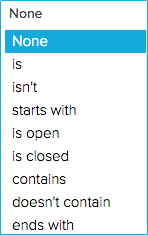 |
Numeric Fields like:
|  |
Date & Time Fields like:
| 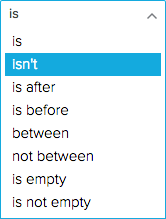 |
Other Fields like:
|  |
Here are some Tips to get you started:
- Age in Days option is very useful for the Date and DateTime fields. It can be used to filter contacts that were created within the last 7 days or those that were added for an agent in the past 30 days.
- You cannot edit the predefined contact views that are by default provided in Zoho Desk. You may add a custom view to address any specific requirements.
How can I Edit a Custom Contact View?
You can edit the custom contact views that were added by your agents.
To edit a custom view-
- Right-click on a custom contact view.
- Click Edit from the menu.
- Make the necessary changes and click Save.
How can I Delete a Custom Contact View?
You can delete a custom contact view that you think will no longer be required for your agents.
To delete a custom view-
- Right-click on a custom contact view.
- Click Delete from the menu.
- In the confirmation dialog box, click Ok.
Set Display Preferences
By default, Zoho Desk will display only 10 records (contacts) per page. However, you can click  to choose the number of records to be displayed in a single page. A maximum of 50 contacts can be viewed per page. The system will remember your selection, the next time you access contact views.
to choose the number of records to be displayed in a single page. A maximum of 50 contacts can be viewed per page. The system will remember your selection, the next time you access contact views.
 to choose the number of records to be displayed in a single page. A maximum of 50 contacts can be viewed per page. The system will remember your selection, the next time you access contact views.
to choose the number of records to be displayed in a single page. A maximum of 50 contacts can be viewed per page. The system will remember your selection, the next time you access contact views. Mass Actions in Contact Views
Views allows you to perform certain updates to many contacts at once. This way, you need not fiddle with each of your contacts and can save a lot of your time. You can perform the following mass actions on contacts:
- Update Contacts
- Delete Contacts
- Add as Portal User and
- Merge Contacts
Except the merge function, which requires you to choose at least 2 contacts you can perform the above said actions even on a single contact.
I. To update one or more contact(s)-
- Select the contact(s).
- Click Update from the mass actions list.
- Select the field to be updated and specify the new values for it.
- Click Save.
II. To delete one or more contact(s)-
- Select the contact(s).
- Click Delete from the mass actions list.
- In the confirmation dialog box, click Ok.
III. To add one or more contact(s) as portal users-
- Select the contact(s).
- Click Add as Portal User(s) from the mass actions list.
- In the confirmation dialog box, click Ok.
Zoho Desk will send an email invite to your customers to join your web portal at https://desk.zoho.com/portal/<portal name>/home. Please note that only those contacts with an email address can be added as portal users.
IV. To merge two or more contacts-
- Select the contacts.
- Click Merge from the mass actions list.
- Select the fields from the contacts, for its data to be retained in the Master Contact.
- Click Merge.
You can use the search bar at the top or the alphabet links on to your right to quickly find a contact by their name.
Here are some Tips to help you Merge Contacts:
- You cannot merge more than three contacts at an instance.
- The contact that was first created in your help desk, will by default be considered as the master contact. You can also specify the master contact to be created.
- The master contact will keep the date of its creation besides other read only or hidden field values.
- The values that were selected amongst the contacts will be merged into the master contact.
- All the records including attachments, products etc., from the other contacts will be added to the master contact.
- Please exercise caution as you cannot undo or revert a contact merge.
Related Articles
Predefined and Custom Ticket List Views
List Views are used to group records based on a defined set of criteria. For example, you can view a list of Open tickets that are unassigned, a view for tickets that are overdue, or a view for tickets that are created in the last week. This way ...Predefined and Custom Account Views
Account List Views are used to group your customer accounts based on a defined set of criteria. For example, you can view a list of accounts that were added today or of those that weren't mapped with Zoho CRM. Besides these, agents can use the List ...Predefined and Custom Task Views
Task List Views are used to group your agents' tasks based on a defined set of criteria. For example, you can view a list of the tasks that were completed or of those that are due today. Besides these, agents can use the Task Views to change owner or ...Using Predefined Reports in Zoho Desk
Zoho Desk provides a collection of predefined reports that are designed to offer instant, out-of-the-box customer support insights. Each report provides access to relevant data required for various purposes. The reports can be further tailored to ...Using Custom Function in Zoho Desk
Custom functions are easy to program scripts, which helps you to update the data in related help desk modules or other third-party applications. When a record matches the workflow criteria, workflow engine automatically triggers the custom function ...