Predefined and Custom Ticket List Views
List Views are used to group records based on a defined set of criteria. For example, you can view a list of Open tickets that are unassigned, a view for tickets that are overdue, or a view for tickets that are created in the last week. This way agents can set their priorities and stay customer centric. Besides these, agents can use the List Views for changing ticket owners, deleting tickets in bulk or export the ticket list to a CSV file.
Zoho Desk provides you with a list of pre-defined ticket views that can be used by agents out of the box. They can also create their own custom ticket views according to their requirements. Likewise, administrators can create shared tickets views that can be accessed by all of the agents in your helpdesk.
How can I Access Ticket List Views?
Ticket list views can be accessed from the home screen, when you click  from the top bar. You can select from the left panel, the predefined list views to display their tickets. The 'All Tickets' view will be displayed during your first access. The system will then remember your last seen view, and will list the same during successive access.
from the top bar. You can select from the left panel, the predefined list views to display their tickets. The 'All Tickets' view will be displayed during your first access. The system will then remember your last seen view, and will list the same during successive access.
 from the top bar. You can select from the left panel, the predefined list views to display their tickets. The 'All Tickets' view will be displayed during your first access. The system will then remember your last seen view, and will list the same during successive access.
from the top bar. You can select from the left panel, the predefined list views to display their tickets. The 'All Tickets' view will be displayed during your first access. The system will then remember your last seen view, and will list the same during successive access. Following are the predefined ticket list views that are available in Zoho Desk:
- All Tickets
- Open Tickets
- My Open Tickets
- Unassigned Open Tickets
- Overdue Tickets
- My Overdue Tickets
- Spam Tickets
- SLA Violated Tickets
- My Tickets
- Missed Chats
- Closed Tickets
- Tickets for Review
- Customer Responded Tickets
How to Access Tickets in List Views?
You must click the subject of a ticket to open its content. When you open a ticket, the other tickets that are part of the view will be loaded on the left panel. This helps you to quickly manoeuvre between the tickets within a list view.
While viewing a ticket, you can switch between the views using the drop-down list in the upper section of the left panel. To return to the ticket list view click the  icon located at the upper-right corner of the ticket.
icon located at the upper-right corner of the ticket.

Creating Custom Ticket List Views
You can create custom list views by defining criteria as per your requirement. The custom views created by an agent will be listed over the left panel, following the predefined views.
To create a custom list view-
- Click the plus sign located next to Views.

- In the Create New View page, enter the custom View Name.
- Specify the criteria to filter the tickets.
- Specify the agent's accessibility permissions for this custom view. You can choose between: Show to all agents, Show only to me, Show to the following agents.
- Select the Add View to all Departments check box, if you would like to add this custom view to all of your departments.
- Click Save.
What are the List View Criteria Available?
In the Filter Criteria section, you must specify the criteria based on which the tickets will be filtered under the view. The following table lists the criteria options for certain types of fields:
| Field Type | Criteria Options |
String Fields like:
| 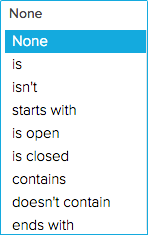 |
Numeric Fields like:
| 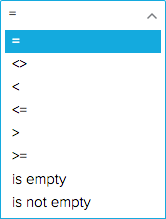 |
Date & Time Fields like:
| 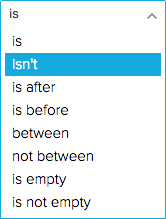 |
Boolean Fields like:
|  |
Here are some Tips to get you started:
- Age in Days option is very useful for the Date and DateTime fields. It can be used to filter tickets that were created within the last 7 days, tickets that breached the SLA in the past 30 days, or tickets that were closed in the last 5 days.
- A view for Happiness Ratings will help you, to track those irate customers who weren't satisfied with the support they received. It will also prove handy to track the tickets that din't ask for a rating.
- You cannot edit the predefined ticket views that are by default provided in Zoho Desk. You may add a custom view to address any specific requirements.
How can I Edit a Custom Ticket View?
You can edit the custom ticket views that were added by your agents.
To edit a custom ticket view-
- Right-click on a custom ticket view.
- Click Edit from the menu.
- Make the necessary changes and click Save.
How can I Delete a Custom Ticket View?
You can delete a custom ticket view that you think will no longer be required for your agents.
To delete a custom ticket view-
- Right-click on a custom ticket view.
- Click Delete from the menu.
- In the confirmation dialog box, click Ok.
Sort, Filter and Set Display Preferences for Views
I. Tickets in the list view can be sorted as per your needs. Here are the five ways you could sort the tickets:
- Ticket Id
- Due Date
- Recent Thread
- Created Time
- Latest to Oldest and vice versa (when you click
 )
)

II. You can view the tickets that were received during specific time periods. You can set to view the tickets received in:
- Last 15 days
- Last 30 days
- Last 3 months and
- All days
The first time you access ticket views, the system will display tickets that were received during the last 30 days.
III. Tickets in a View can be filtered based on five parameters. They are:
- Agent
- Status
- Priority
- Channel and
- Due Date

These filters will be useful when you've chosen some of the generic views like All Tickets, Unassigned Open Tickets, Overdue Tickets etc.,
IV. By default, Zoho Desk will display only 10 records (tickets) per page. However, you can choose the number of records to be displayed in a single page. A maximum of 50 tickets can be viewed per page. The system will remember your selection, the next time you access ticket views.
Mass Actions in Ticket Views
Views allows you to perform certain updates to many tickets at once. This way, you need not fiddle with each of your tickets and can save a lot of your time. You can perform the following mass actions on tickets:
- Update Tickets
- Close Tickets
- Delete Tickets
- Assign Ownership
- Merge Tickets and
- Mark Tickets as Spam
Except the merge function, which requires you to choose at least 2 tickets you can perform the above said actions even on a single ticket.
I. To update one or more ticket(s)-
- Select the ticket(s).
- Click Update from the mass actions list.
- Select the field to be updated and specify the new values for it.
- Click Save.
II. To close one or more ticket(s)-
- Select the ticket(s).
- Click Close from the mass actions list.
- In the confirmation dialog box, click Ok.
Follow the above mentioned steps to delete or mark tickets as spam.
III. To assign one or more ticket(s)-
- Select the ticket(s).
- Click Assign To from the mass actions list.
- Select an agent to assign ownership for the tickets.
You can use the search bar to quickly find an agent by their name.
IV. To merge two or more tickets-
- Select the tickets.
- Click Merge from the mass actions list.
- Select the fields from the tickets, for its data to be retained in the Master Ticket.
- Click Merge.
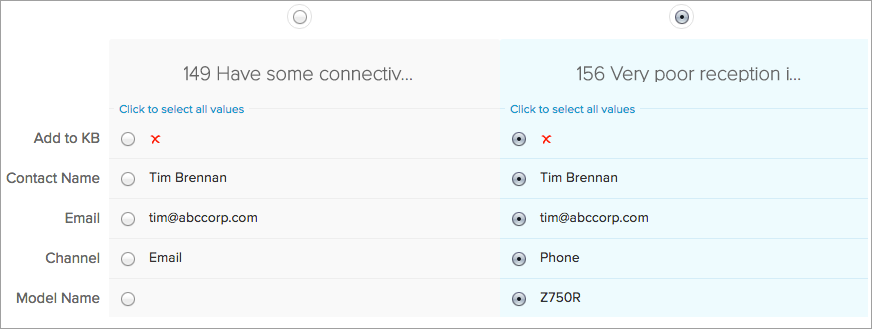
Here are some Tips to help you Merge Tickets:
- You cannot merge more than three tickets at an instance.
- The ticket that was first created in your help desk, will by default be considered as the master ticket. You can also specify the master ticket(by their Ticket Id) to be created.
- The master ticket will keep the date and time of its creation besides other read only or hidden field values.
- The values that were selected amongst the tickets will be merged into the master ticket.
- All the records including attachments, tasks, products etc., from the other tickets will be added to the master ticket.
- Please exercise caution as you cannot undo or revert a ticket merge.
Related Articles
Predefined and Custom Task Views
Task List Views are used to group your agents' tasks based on a defined set of criteria. For example, you can view a list of the tasks that were completed or of those that are due today. Besides these, agents can use the Task Views to change owner or ...Predefined and Custom Contact Views
Contact List Views are used to group contacts based on a defined set of criteria. For example, you can view a list of contacts that were added today or of those that are mapped with Zoho CRM. Besides these, agents can use the List Views for adding ...Predefined and Custom Account Views
Account List Views are used to group your customer accounts based on a defined set of criteria. For example, you can view a list of accounts that were added today or of those that weren't mapped with Zoho CRM. Besides these, agents can use the List ...How to star a ticket list view?
Views help you to filter out tickets based on your preference so that you don't have to go through all the tickets in your Zoho Desk. You can go a step further and star certain views so that you don't even have to go through the hassle of going ...Managing Article List Views
Article List Views are beneficial for displaying articles that were published, drafted or pending review in your knowledge base. For example, you may be the KB owner interested in following-up on the articles that were pending review or you may want ...