Setting up Zoho Desk for Office 365 Integration
The Office 365 - Zoho Desk integration allows you to add Office 365 users as agents in Zoho Desk. These agents can use their Office 365 login credentials to sign in to your help desk.
Note:
- This integration is available only for Office 365 users. Make sure that you've logged in to Zoho Desk using your Office 365 credentials.
- The Office 365 integration is available for all paid plans.
Accessing Zoho Desk via Office 365
- Log in to your Office 365 account.
- Search for Zoho Desk in the Apps section.
- Click the Zoho Desk app.
If you already have a Zoho Desk account with the same email address that you use for Office 365, you will be logged in to that account automatically.
Otherwise, you will be asked to create a new Zoho Desk portal of which you will be the administrator. - You can now access Zoho Desk.
The Office 365 integration is enabled by default so you can start adding agents right away.
Adding Office Users as Agents
You can add users from the integration detail page or Agents page in Setup. The users will be added instantly without requiring account verification.
To add users from integration detail page:
- Switch to the Department you wish to add users to.
- Click the Setup icon (
) in the top menu.
- Click Microsoft under the Marketplace menu.
- Click Office 365 on the Microsoft page.
- On the Office 365 page, click Add Office 365 Users in the upper-right corner of the page.
- Select the Office users whom you would like to add from the right panel.
You can also search for users by their username or email address.
You can add a maximum of 20 users at a time. - Click Add as Agent to add the selected users as agents in Zoho Desk.
You can also click the down arrow to select the Add as Light Agent option.
The selected users will be added as agents in the current department.
To add users from agents setting page:
- Switch to the Department you wish to add users to.
- Click the Setup icon (
) in the top menu.
- Click Agents under the Users and Control menu.
- On the Agents page, click Add Office 365 Users in the upper-right corner of the page.
- Select the Office users whom you would like to add from the right panel.
You can also search for users by their username or email address.
You can add a maximum of 20 users at a time. - Click Add as Agent to add the selected users as agents in Zoho Desk.
You can also click the down arrow to select the Add as Light Agent option.
The selected users will be added as agents in the current department.
Note:
- The number of users you can add is restricted by the number of licenses purchased in Zoho Desk.
Accessing Zoho Desk via SSO
By adding users from Office 365, you also provide your agents with the option for signing in to Zoho Desk using their Office 365 credentials. They can use the sign-in with Office 365 option on their Zoho Desk account sign-in page.
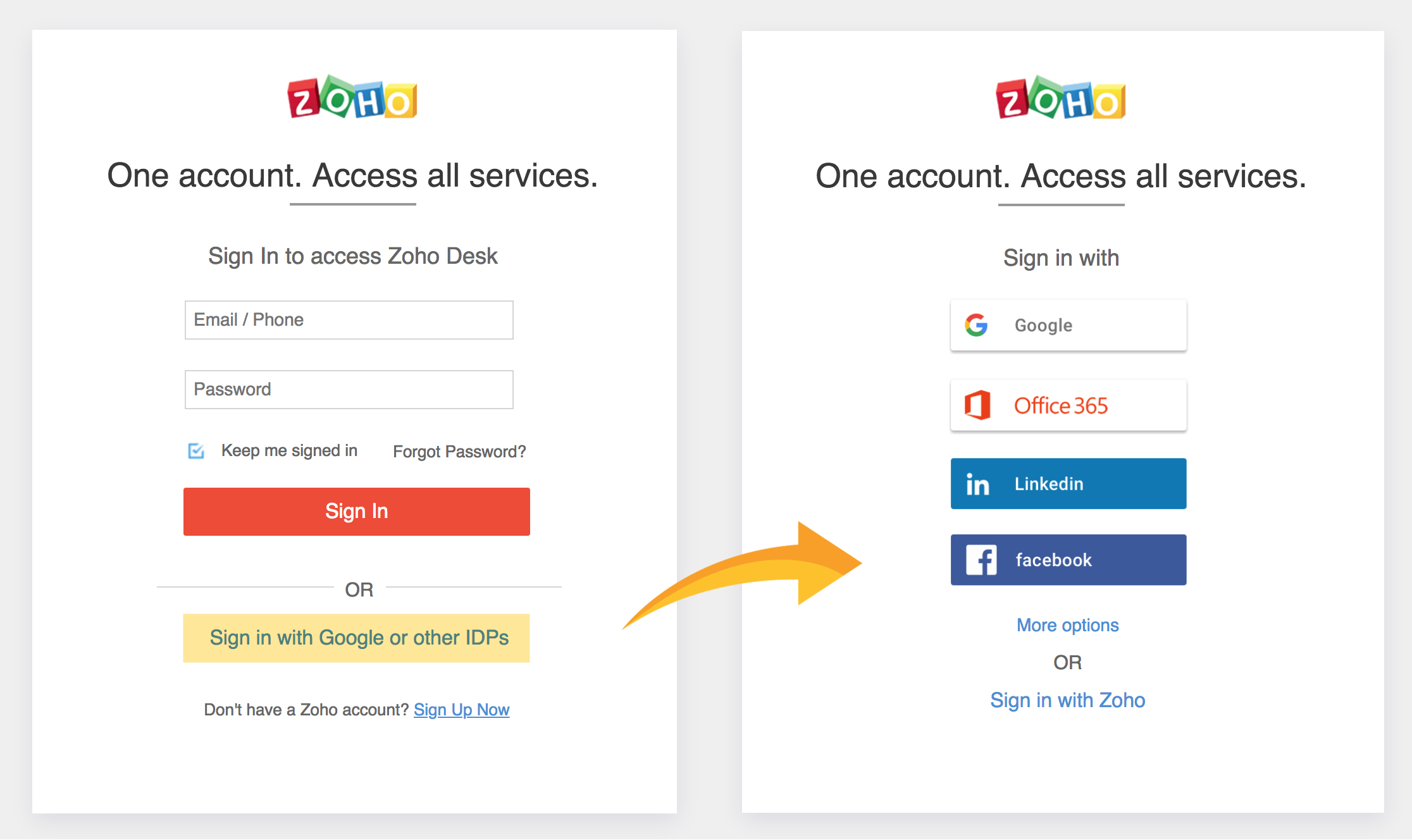
To sign in with Office 365:
- Agents should access the Zoho Desk sign-in page.
- Click Sign in with Google or other IDPs link on the Zoho Desk sign-in page.
- Click Office 365 from the list of SSO options available.
- Agents will be redirected to your Zoho Desk account if they are logged in to their Office 365 account. If they are not already signed in, Zoho Desk will prompt the agent to enter their Office 365 credentials to access Zoho Desk.
Disabling Office 365 Integration
If needed, you can disable your Zoho Desk's integration with an Office 365 account at any time. When disabled, agents can still log in to Zoho Desk using their Microsoft 365 credentials. However, you will not be able to add new Office 365 users as agents in Zoho Desk.
To disable the integration:
- Click the Setup icon (
) in the top menu.
- Click Microsoft under the Marketplace menu.
- Click Office 365 on the Microsoft page.
- On the Office 365 page, click the toggle beside Office 365 to Off.
- Click Disable to confirm your action.
Related Articles
babelforce Integration with Zoho Desk
babelforce integration with Zoho Desk helps you answer all your customer support calls right inside your help desk. You can view the caller information while you receive calls from your babelforce number to deliver context-aware customer service. ...RingCentral Integration With Zoho Desk
Unlike the regular on-premise systems, RingCentral is a Cloud phone system. It helps you to know the help desk related information about your caller and also make calls to your contacts inside help desk. Once you integrate RingCentral with Zoho Desk, ...Twilio Integration With Zoho Desk
Twilio is a cloud-enabled or hosted PBX platform which makes it incredibly easy for you to use the voice channel with your web apps. By integrating Twilio with Zoho Desk, you can organize your organization's incoming and outgoing calls from within ...Setting up Zoho Finance Suite Integration
The Zoho Finance Suite integration enables your agents to view and manage the accounting and billing information of customers in Zoho Desk. If you have a Zoho Books or Zoho Invoice account, you can connect it to Zoho Desk to share data between the ...Setting up Zoho Cliq Integration
The Zoho Desk - Zoho Cliq integration allows you to view tickets, get instant updates and monitor daily ticket activity from the chat window. Key Features Receive automated bot notifications about ticket due-times, status updates, and comments. View ...